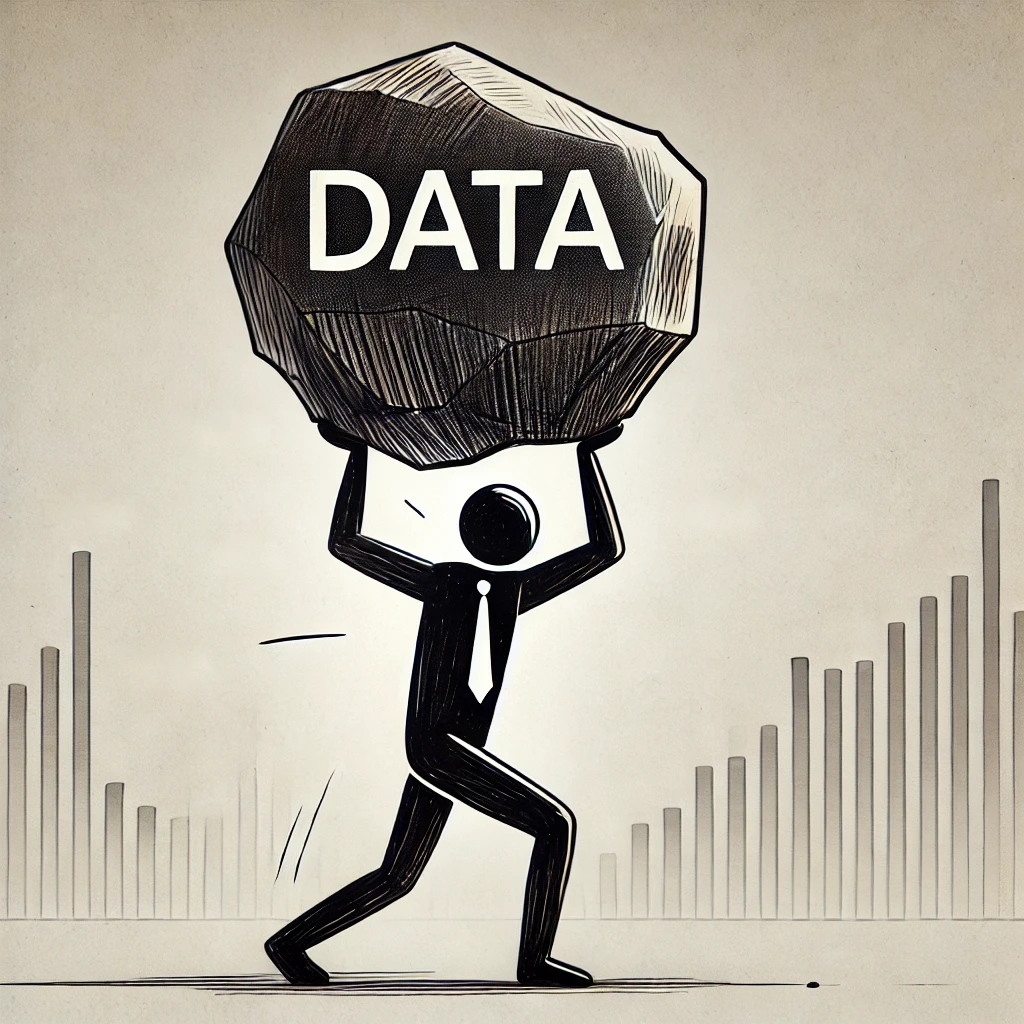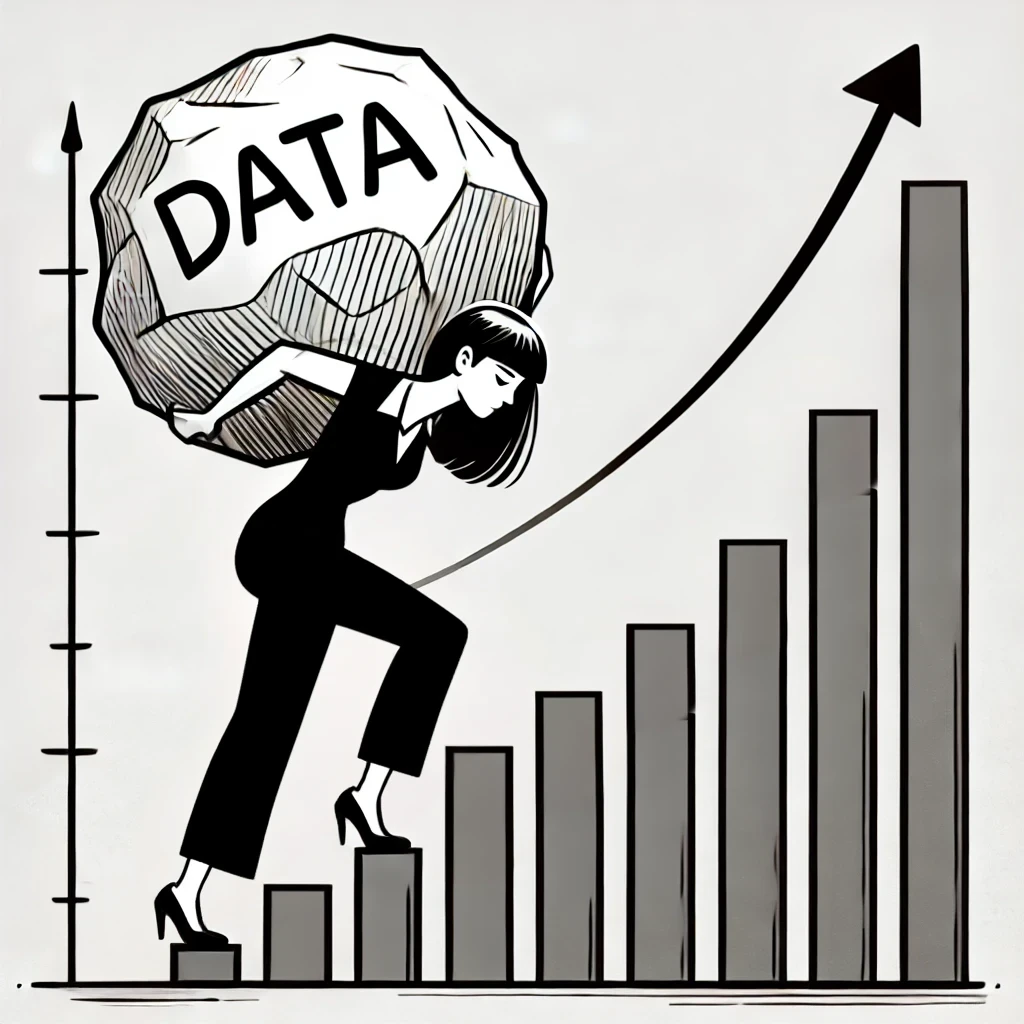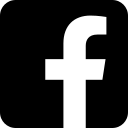excel work
Topic: excel
Summary: summary of article
Why Excel Is Still One of the Most Useful Tools for Data Analysis
When it comes to data analysis, there’s no shortage of powerful tools: Python, R, Power BI, Tableau, SQL—the list goes on. But for millions of professionals, Excel remains the go-to solution for exploring, cleaning, and visualizing data. Why? Because it's accessible, flexible, and surprisingly powerful when used well.
1. Ubiquity and Accessibility
Excel is installed on virtually every office computer around the world. You don’t need to install complex libraries, write code, or wait on IT. For many users, it’s already there, ready to go.
With its intuitive grid layout and simple formulas, Excel lowers the barrier to entry. A user can go from zero to useful analysis in a short time without needing a programming background.
2. Powerful Built-in Functions
Excel’s formula engine offers a wide range of functions for statistical analysis, text processing, and conditional logic. Functions like VLOOKUP, INDEX/MATCH, IF, SUMIFS, and TEXT give users tremendous flexibility to manipulate data.
More recently, the introduction of dynamic arrays (FILTER, SORT, UNIQUE, LET, and XLOOKUP) has made Excel even more powerful, especially for users who want to write cleaner, more scalable formulas.
3. PivotTables and Data Summarization
PivotTables are one of Excel’s most powerful features. With just a few clicks, you can group data, apply filters, and calculate sums, averages, and counts—without writing a single line of code.
They’re ideal for answering questions like:
- What were total sales by region?
- How many unique customers ordered in Q2?
- What’s the average order value by product category?
4. Data Cleaning and Transformation
Excel is more than a place to look at data—it’s a full-featured data wrangling tool. Using tools like:
- Text to Columns
- Flash Fill
- Find and Replace
- Power Query (Get & Transform)
…you can quickly clean and reshape data to make it analysis-ready.
Power Query, in particular, is a game changer. It allows you to connect to external data sources, perform repeatable transformations, and automate data refreshes—all using a visual interface.
5. Data Visualization
Excel has built-in support for charts and conditional formatting, which means users can turn raw numbers into insightful visuals without leaving the workbook. Common visualizations include:
- Bar and column charts
- Line and area charts
- Scatter plots
- Heatmaps using conditional formatting
With slicers, timelines, and interactive elements like drop-down lists, you can even build simple dashboards that make data exploration easy for non-technical users.
6. Integration with Other Tools
Excel integrates well with a range of tools and platforms. You can:
- Import/export from databases and APIs
- Use Excel files as data sources in Power BI
- Automate tasks using VBA macros or Office Scripts
- Analyze Excel data in Python or R with ease
This makes Excel a useful part of a larger data analysis ecosystem.
7. It's More Capable Than People Think
Yes, Excel has limitations. It’s not meant to handle massive datasets or advanced machine learning. But many people are surprised by what Excel can do with the right techniques. Examples include:
- Monte Carlo simulations
- Scenario analysis with data tables
- Regression analysis using the Analysis ToolPak
- Goal Seek and Solver for optimization
For small to medium-sized data tasks, Excel is often faster than more sophisticated alternatives.
Conclusion
Excel isn’t just a spreadsheet. It’s a robust data analysis environment that’s approachable, versatile, and deeply integrated into business workflows. Whether you’re building a quick summary report or cleaning messy export data, Excel gives you the tools to work fast and think clearly.
So before you fire up that Jupyter notebook or Tableau dashboard, ask yourself: Could I just do this in Excel? You might be surprised at the answer.
Written by a data analyst who still reaches for Excel daily—even with Python open in the next tab.